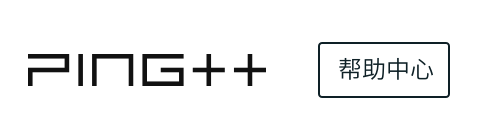说明:
域名 sapi.pingxx.com 仅用于协助测试,请勿将其当做正式接口使用。如测试时发现此域名不可用,请更换至正式域名:api.pingxx.com
测试步骤:
1、将服务端 SDK 的 api_base 更改为 sapi.pingxx.com
2、在 Live 模式或 Test 模式下进行接口的调用,比如调用创建 Charge 对象接口,观察是否有不兼容情况。
① 如没有,可以将 api_base 还原;
② 如有任何报错,请通过 工单/在线交谈 联系我们。
注意事项:
服务端 SDK 更改 api_base 方法如下:
Python
pingpp.api_key = 'YOUR_API_KEY' // 在你的 api_key 的设置语句下添加下面代码 pingpp.api_base = "https://sapi.pingxx.com" // 你需要添加的代码
PHP
\Pingpp\Pingpp::setApiKey(API_KEY); // 在你的 api_key 的设置语句下添加下面代码 \Pingpp\Pingpp::$apiBase = 'https://sapi.pingxx.com'; // 你需要添加的代码
Ruby
Pingpp.api_key = API_KEY // 在你的 api_key 的设置语句下添加下面代码 Pingpp.api_base = "https://sapi.pingxx.com" // 你需要添加的代码
Java
Pingpp.apiKey = apiKey; // 在你的 api_key 的设置语句下添加下面代码
Pingpp.overrideApiBase("https://sapi.pingxx.com"); // 你需要添加的代码Node.js
var pingpp = require('pingpp')('YOUR-KEY'); // 在你的 api_key 的设置语句下添加下面代码
pingpp.setHost('sapi.pingxx.com'); // 你需要添加的代码Go
pingpp.Key= "YOUR-KEY" // 在你的 api_key 的设置语句下添加下面代码
httpClient := &http.Client{Timeout: 80 * time.Second} // 你需要添加的代码
pingpp.SetBackend(pingpp.APIBackend, pingpp.ApiBackend{pingpp.APIBackend, "https://sapi.pingxx.com/v1", httpClient}) // 你需要添加的代码C#
Pingpp.Pingpp.SetApiKey("YOUR_API_KEY"); //在你的 api_key 的设置语句下添加下面代码
Pingpp.Pingpp.SetApiBase("https://sapi.pingxx.com"); // 你需要添加的代码